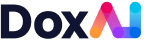How will my Customers experience Data Exchange?
Once the Document Request has been created, Customers will receive an SMS and an email invitation.
Customers can access their Document Requests by clicking on the link in the email or on app.ezidox.com
There are 4 different authentication methods for the Customer to access the Document Request, by default, the ‘Anonymous’ is selected.
-
- Anonymous: Customers can access the application by clicking on the email link received. Customers will not be allowed to download any of the documents uploaded or Attachments received unless they register/login.
- Anonymous + 2FA confirmation: Same as anonymous; in addition, Customers’ identity will be confirmed by an additional unique SMS code sent to their registered mobile number.
- Username + Password, with Opt-In 2FA
- Social Logins (can be enabled/disabled for each company): Google Login
- They can perform following actions, that we are going now to explore in detail:
- View his Document Request details such as:
- Document Request progress percentage
- Document Requests Name & Contact Details
- Reference number
- Documents due date
- List of documents requested by the Collector
- Upload documents
- Chat with Collectors for any questions/ comments regarding the document
- Track the status of their document
What notifications will my Customers receive?
Customers will receive the following notifications:
-
- Daily Summary for:
-
- documents rejected
- new Document Requested
- documents sent by the Collector
- comments received
*Only sent if there have been any changes to these list
-
- Daily Summary for:
- Recurring reminder, if the Document Request is not completed, listing:
- documents rejected
- documents pending (e.g. requested but not yet uploaded)
- Reminder 3 days before Document Request due date, if the Document Request is not completed and the due date is set
- Reminder on the day the Document Request is due, if the Document Request is not completed and the due date is set
When a Customer wants to stop the email notifications, they can go to the top right corner of the screen. Clicking on their name will open a menu where it is possible to see the “My profile” option
Under “Settings” section they can enable or disable the notifications.