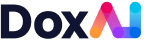Onboarding
1. Visit DoxAI and click on “Sign-up”
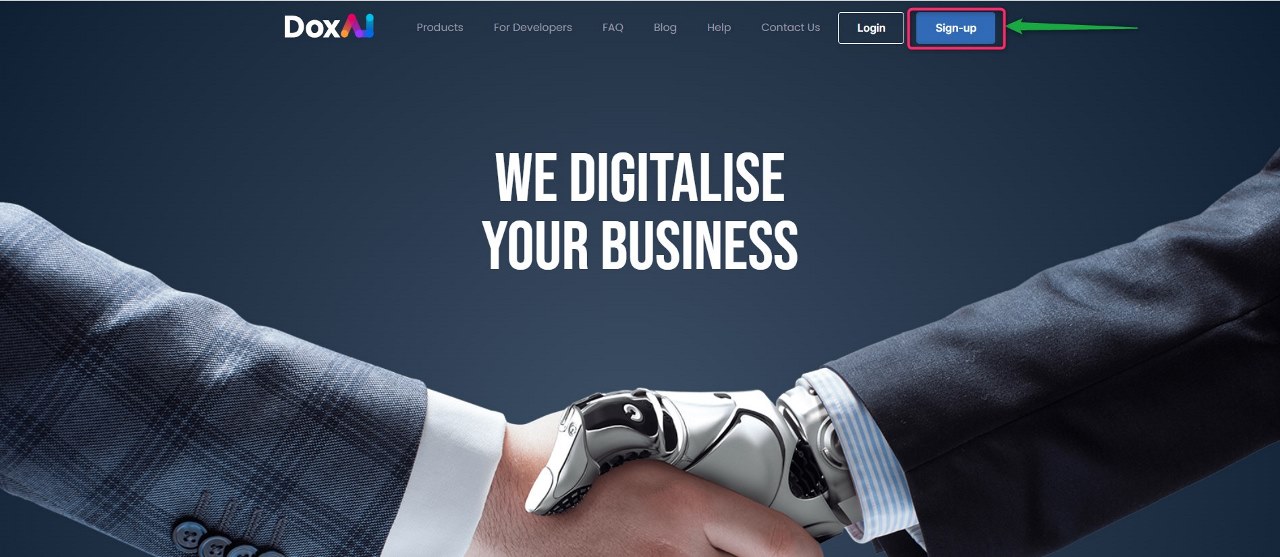
2. Provide your first name, last name, valid email and create a password to sign up.
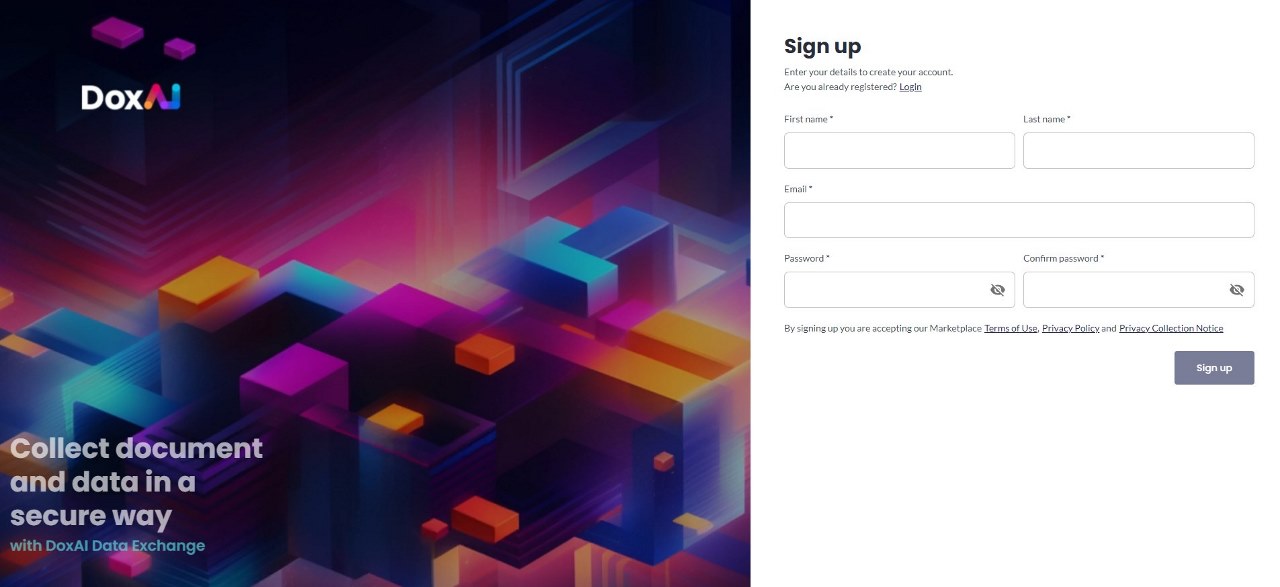
3. Activate your account by clicking the link sent to the email address provided for signup.
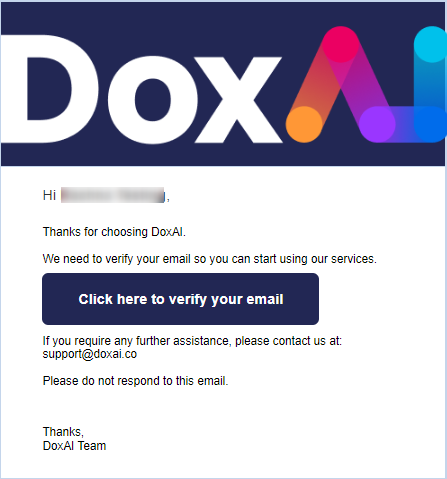
4. Login and proceed to launch Asset Verification from the DoxAI dashboard.
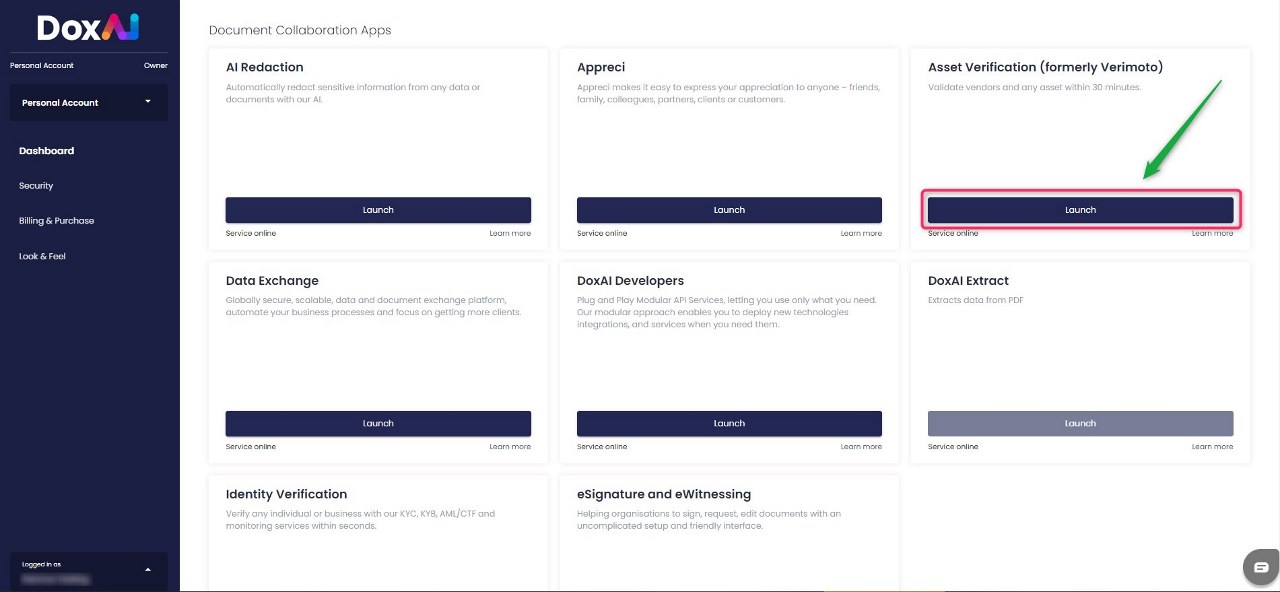
5. Select “I’m a broker”.
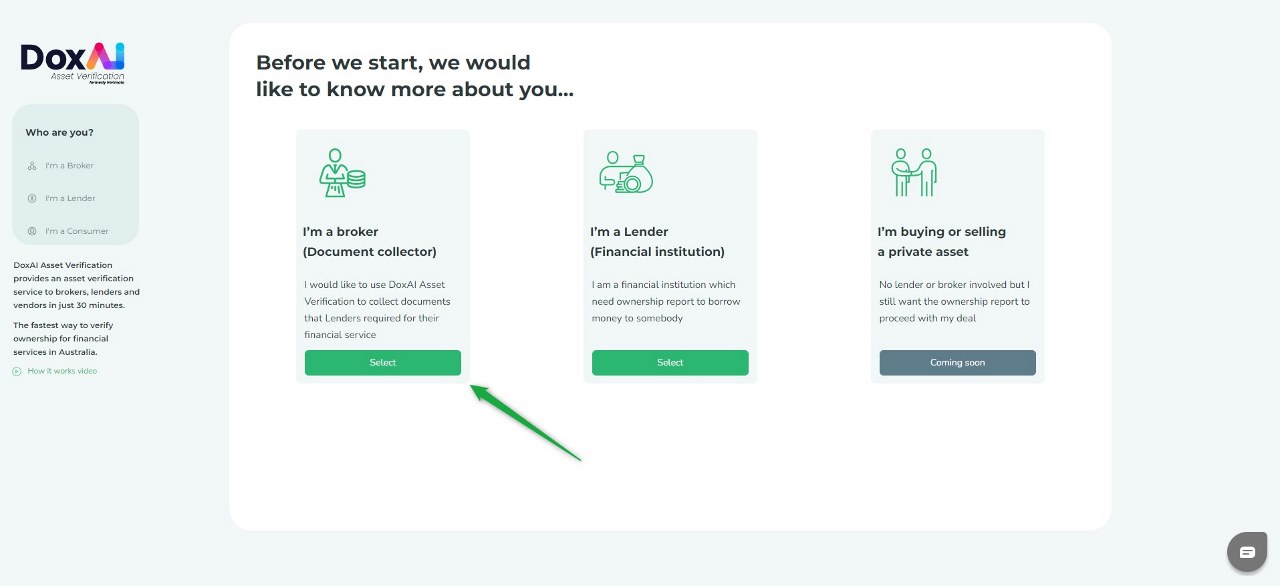
6. Provide your details and go to next step.
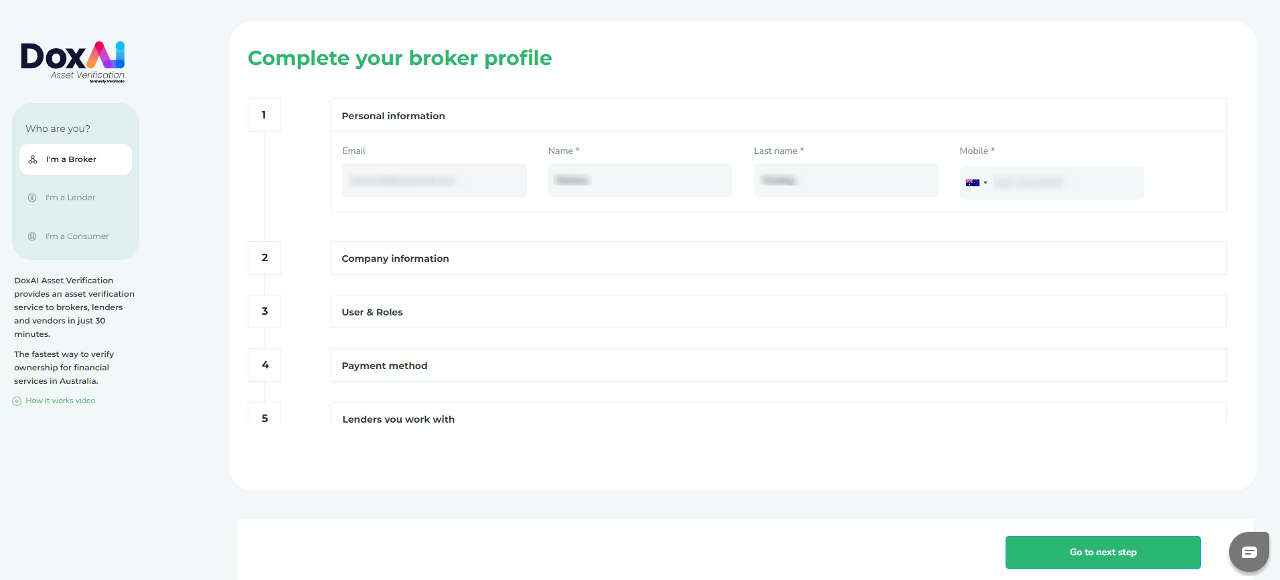
7. Verify your mobile number with a valid one-time pin and proceed to the next step.
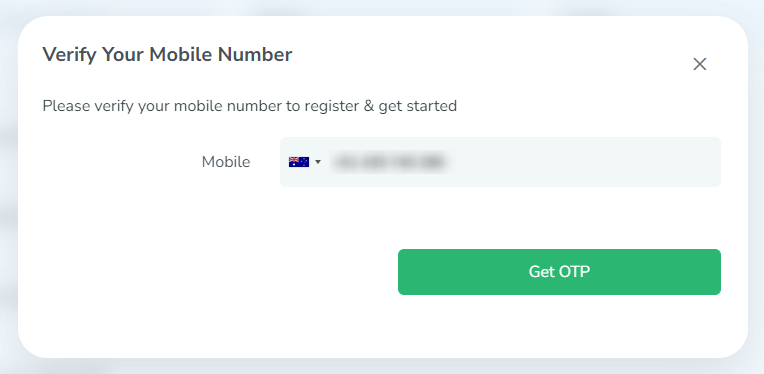
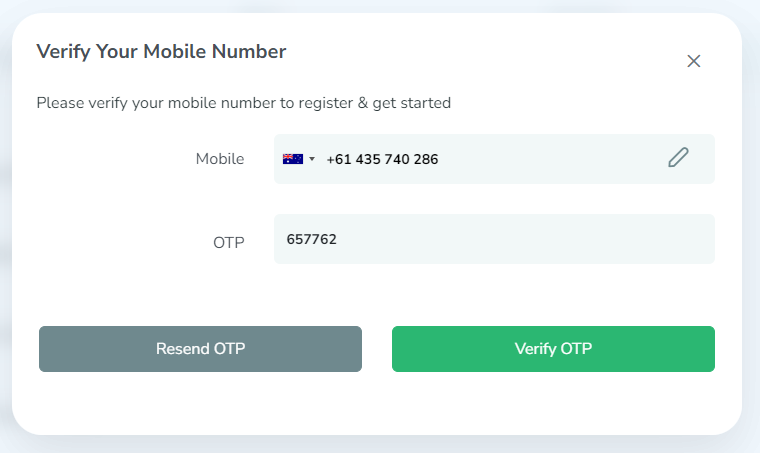
8. After providing your details you can either join an existing Broker company OR Set-up a new company.
a. Joining an existing company
i. Select “Joining into an existing company”.
ii. Search your company name.
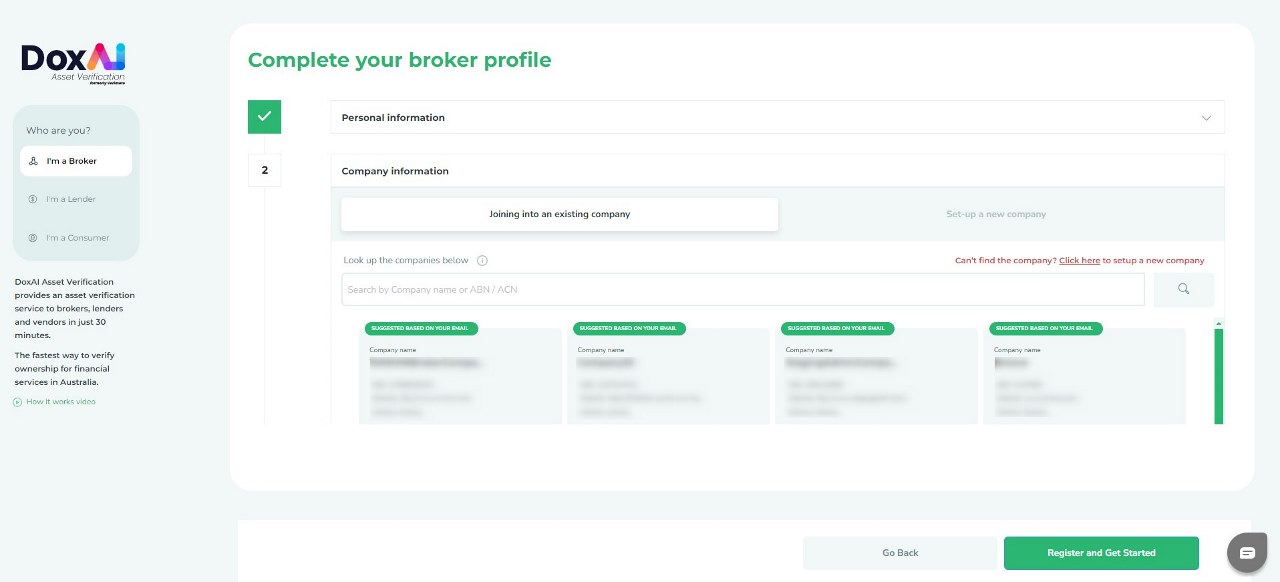
iii. Select the company and click “Register and Get Started”.
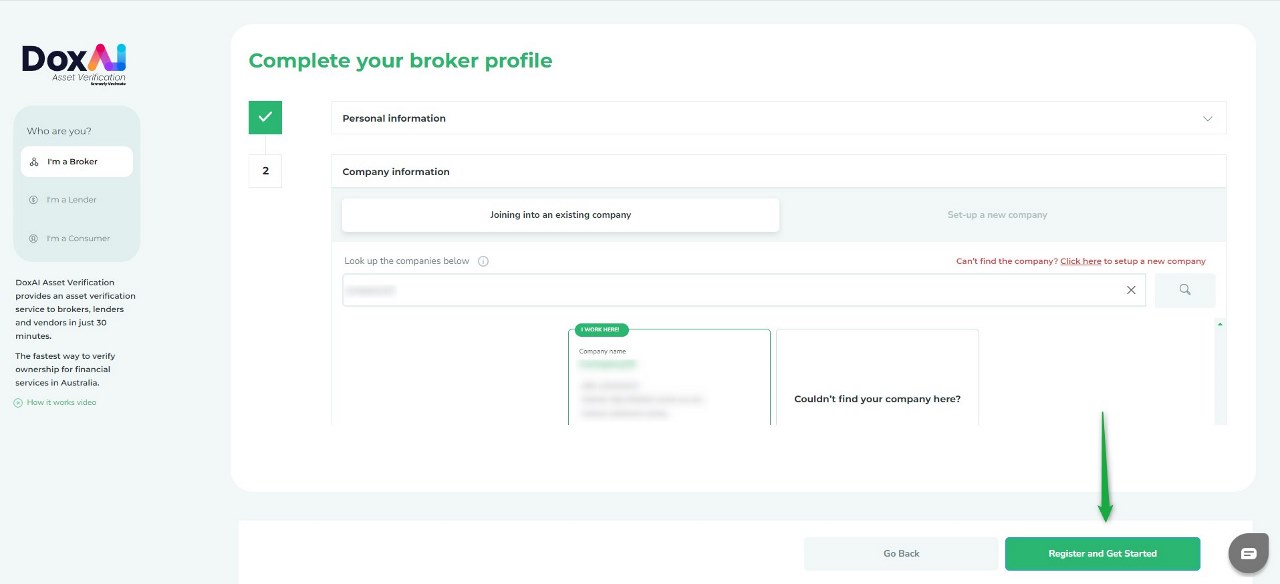
iv. Click “Go to Dashboard” and get started to create your first inspection.
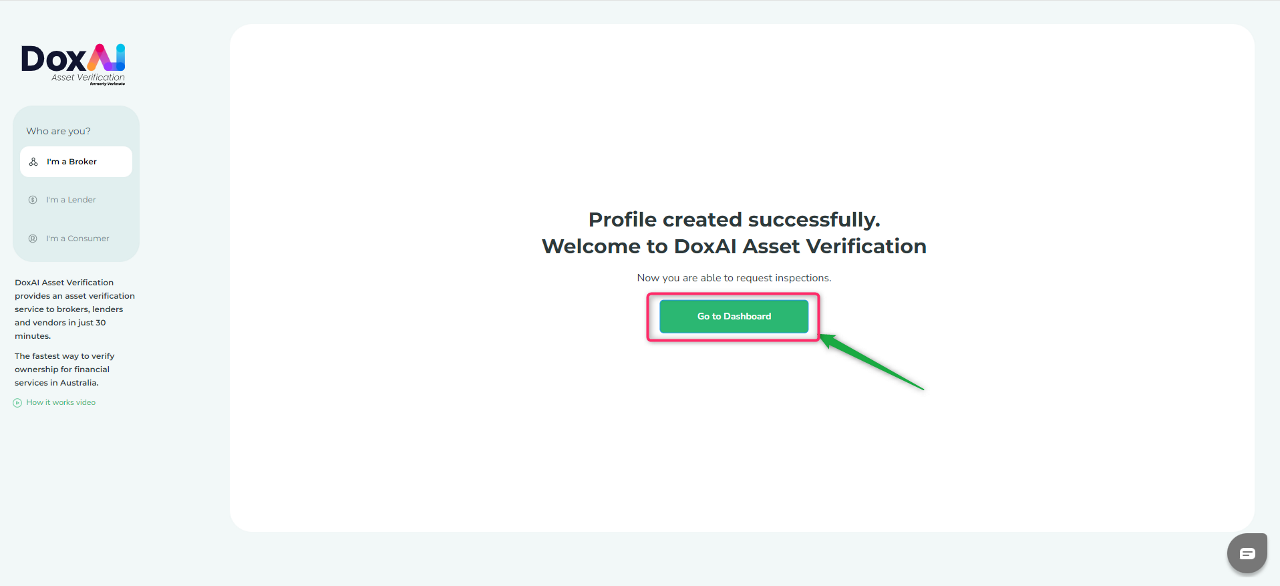
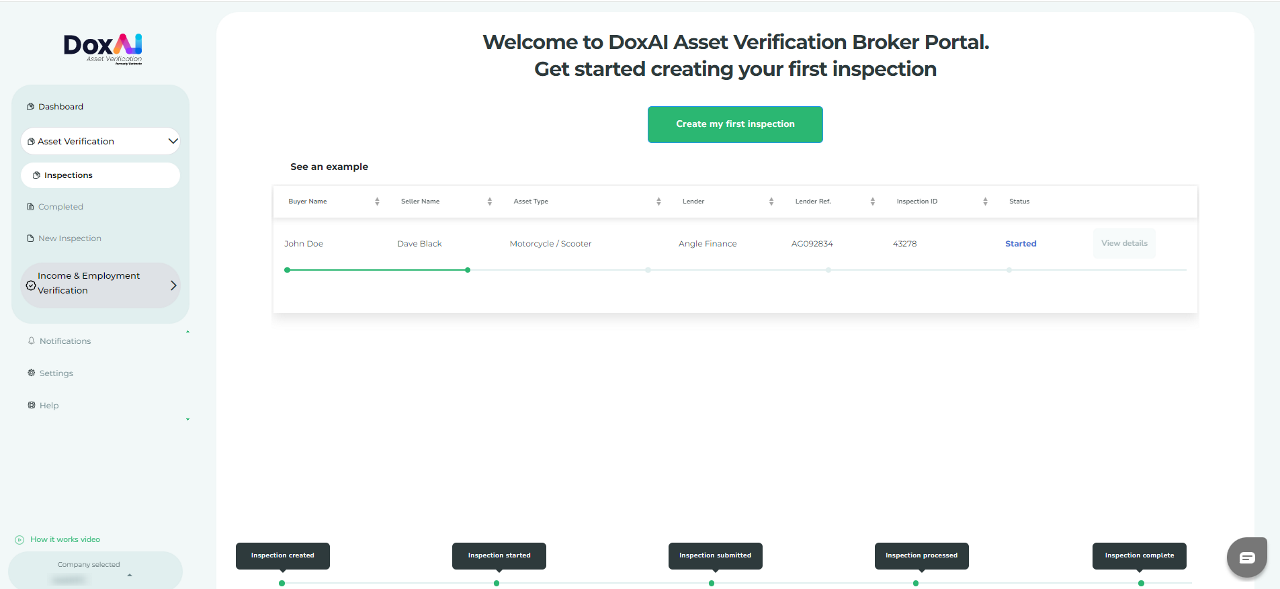
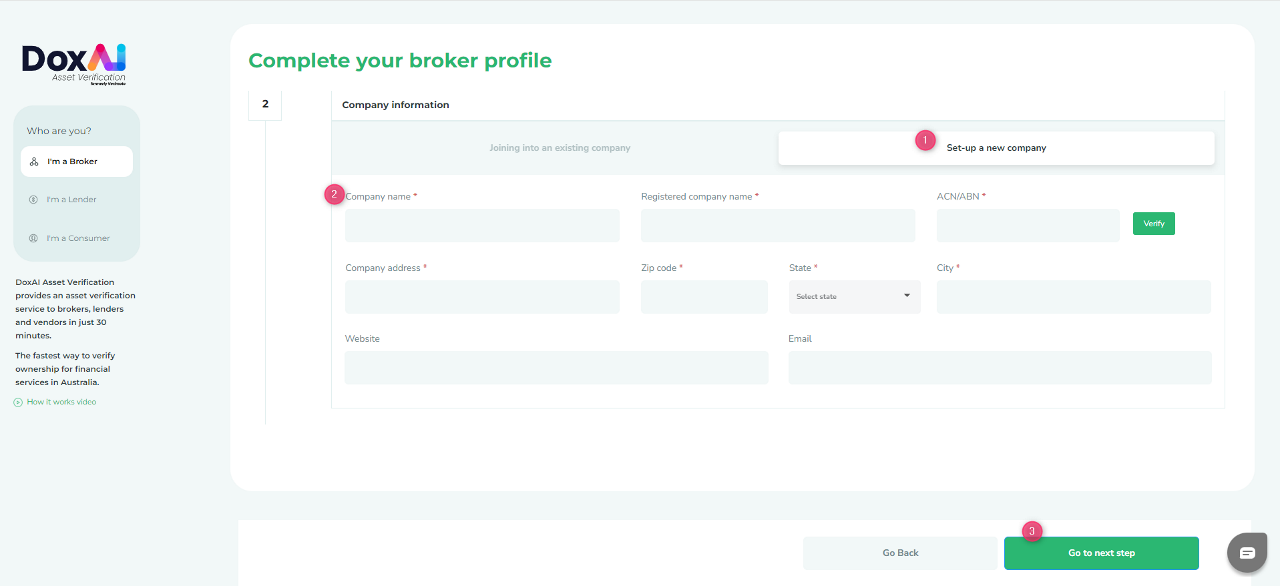
-
Provide the user email and assign role(s) to the user (Admin, Billing, Primary contact) and click “Add User” button.
-
Admin: Will have overall access to the portal. Admin can add/delete users, create inspections. There can be more than 1 admin user of a company.
-
Billing: Will have access to add/view/delete the payment methods and create inspections. Only one user can become billing responsible.
-
Primary contact: Primary escalation contact for support and queries. Only one user can be a primary contact. This user can view payment details, create inspections, and will get contacted by support team in case of any query arises.
NOTE: If no role is assigned to a broker, the broker will act as a simple broker (i.e. only create inspections).
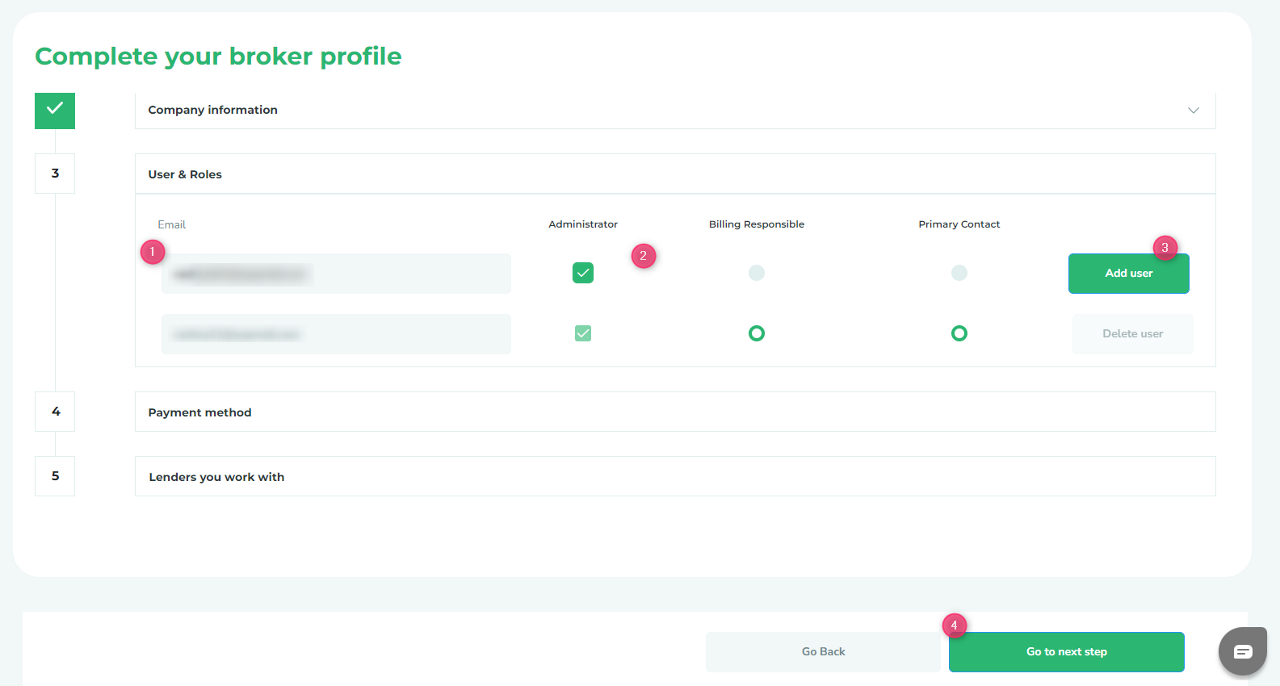
v. Added user will get invited via the provided email and can onboard to your company on the DoxAI Asset Verification portal.
vi. Add a payment method: Provide valid card details, add it by clicking the + button, and go to next step.
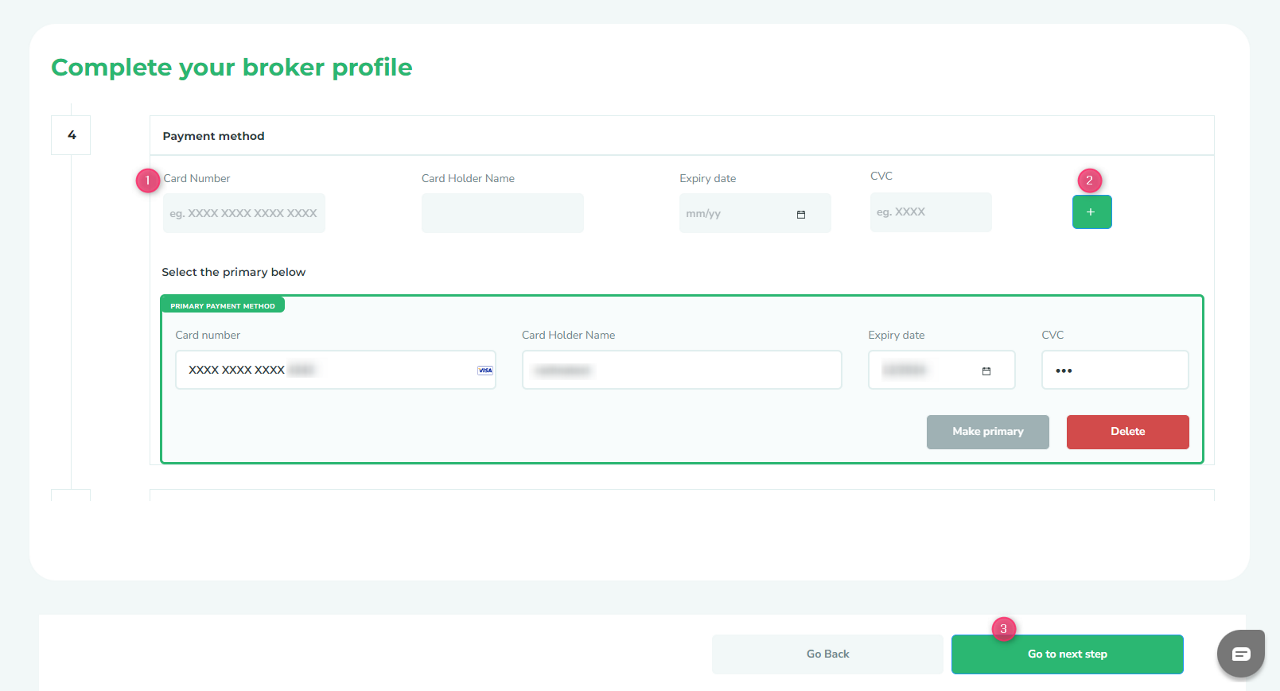
vii. Select the lenders you work with.
viii. Select the assets you work with.
ix. Register and get started.
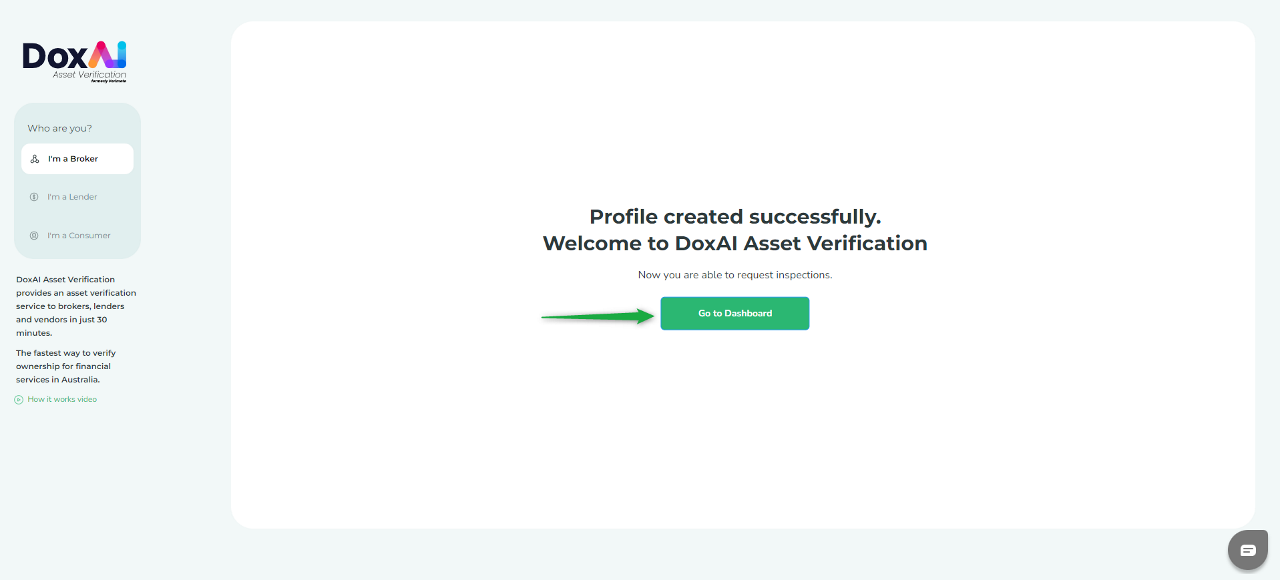
Create an inspection
1. Click on “New inspection” OR “Create my first inspection”.
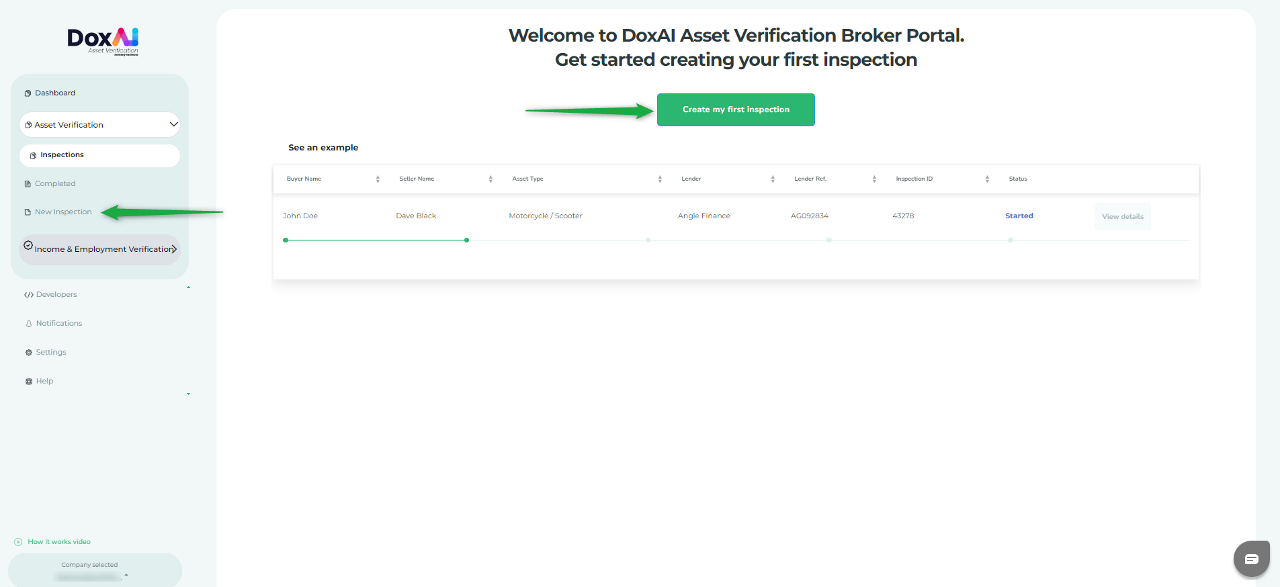
2. Provide Seller details, Buyer details (optional) and select the Lender, Asset, State and Inspection type. Provide the deal/loan/lender reference number, Asset description and Asset value.
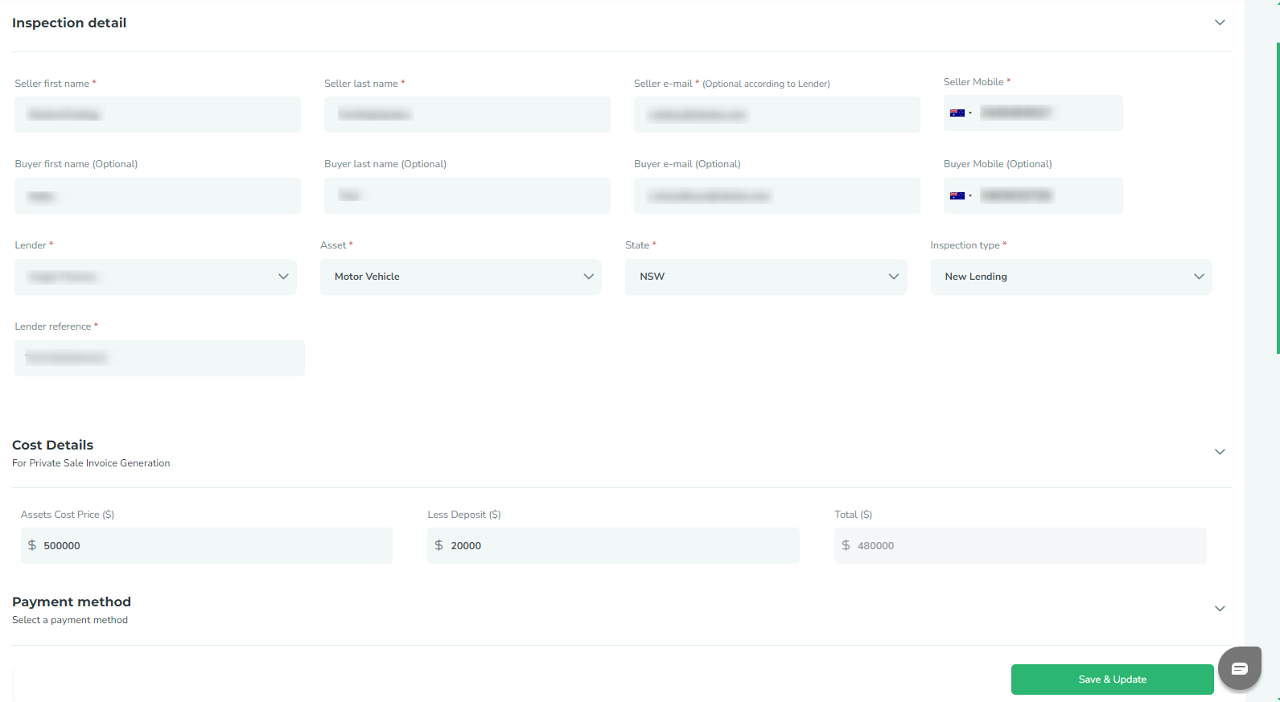
- The provided value in “Asset value” will be reflected in final report.
- The Asset Description/Comment field allows you to provide asset descriptions or instructions for the seller.
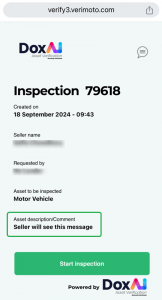
3. Include additional inspection details under “More Information.”
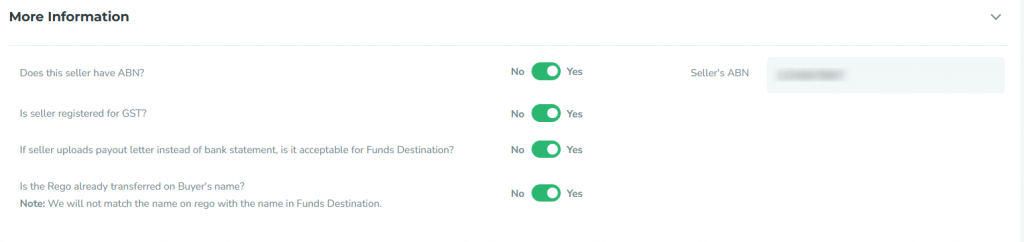
Lender defined documents list will be collected from the seller. For inspections with “No lender”, you can customise the inspection by selecting the required documents within each section.
4. You can share the inspection with other users in your company by searching for their Name, Surname, or Email. When you share the inspection, those users will have the ability to edit or delete it
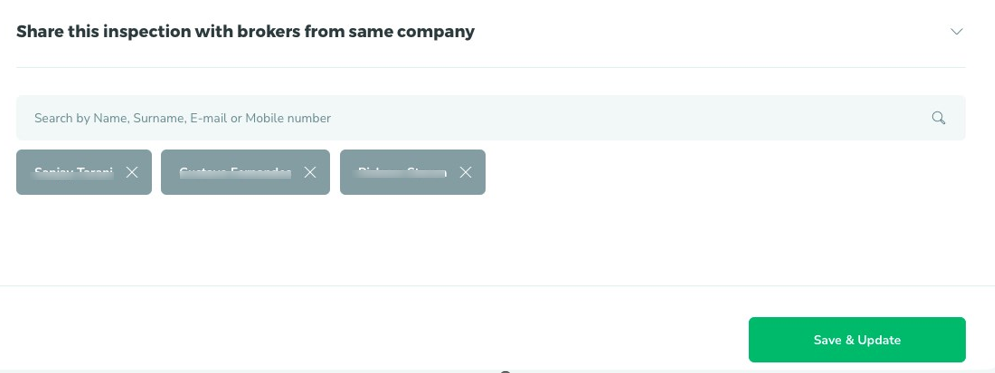
Create bulk inspection
To create bulk inspections, follow these steps:
- Navigate to “Multiple Inspections” from the left menu.
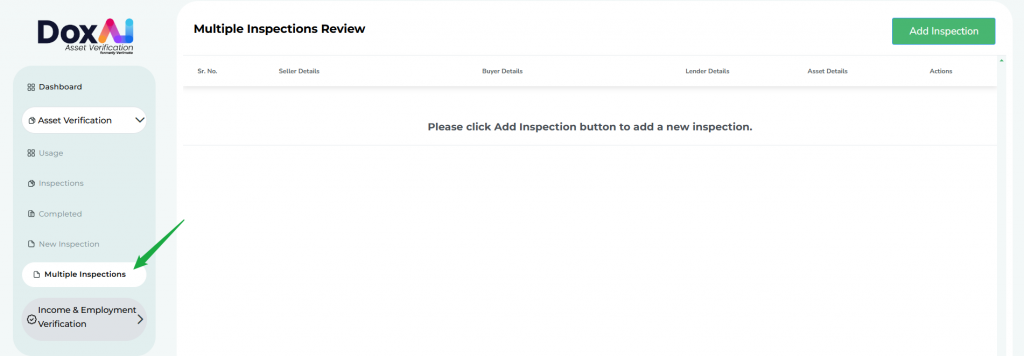
- Enter the required details for the inspection and click “Add”. This will add the inspection to the multiple inspections queue and will navigate you to the multiple inspection draft screen.
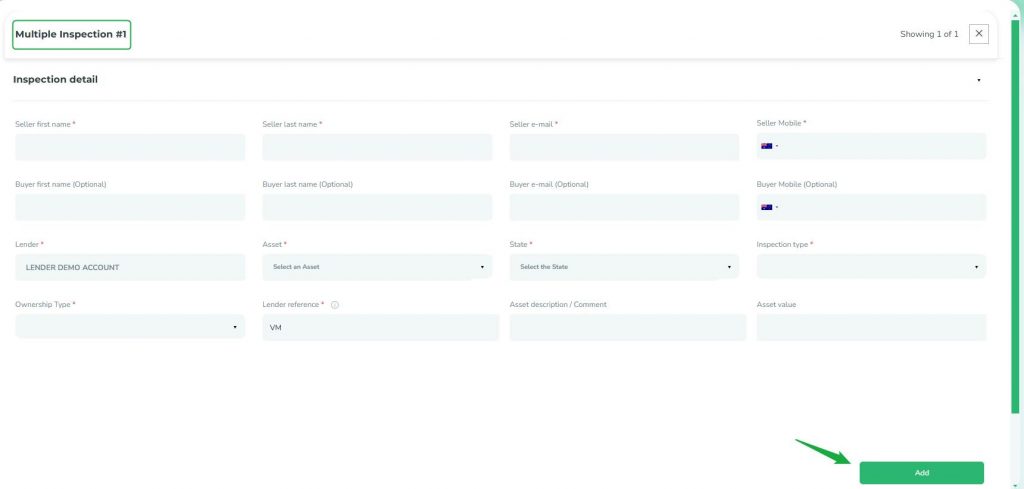
- Click “Add Inspection” from the top right corner to add another inspection to the list. The new inspection will be populated with the previous inspection’s details. Review and edit as necessary, then click “Add”. On click “Add”, this inspection will get added to the multiple inspection queue and you will be navigated to the multiple inspection draft screen.
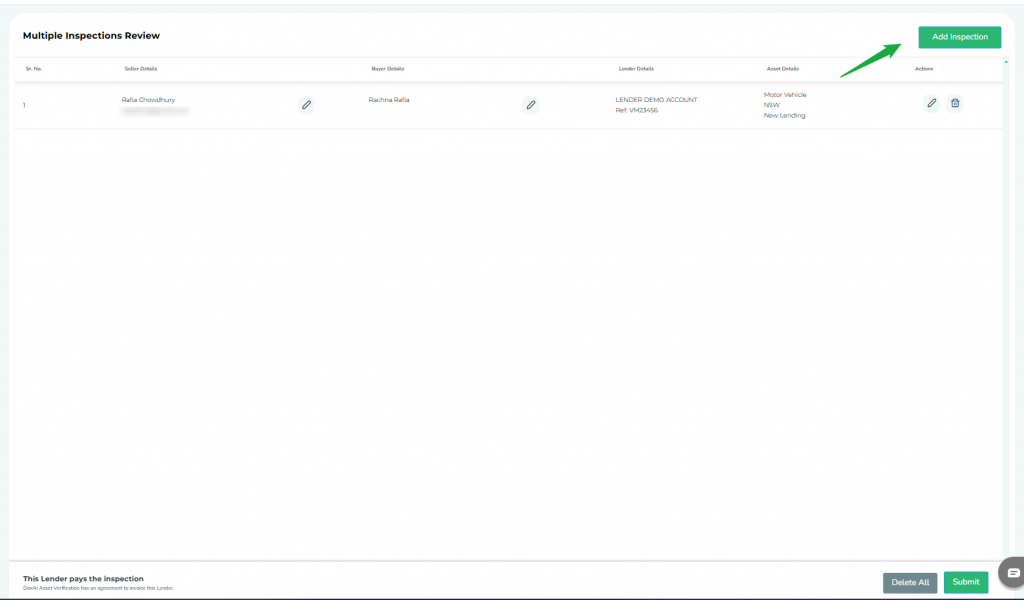
- Repeat Step-3 to add more inspections to the queue.
- Once all required inspections are added, click “Submit” from bottom right corner to finalise them.
After submission, sellers with the same email address will be able to complete all their inspections from a single web app link. If there are inspections for different sellers in the queue, those sellers will receive separate notifications to complete their inspections.
Sellers with multiple inspections created for same lender will complete the ID section once.
Meaning of different status of the inspection:
- Created: After the inspection has been created by the broker.
- Started: After the seller has provided the 6-digit OTP in the web app and progressed to upload the documents.
- Submitted: After the seller has uploaded and submitted all the documents via web app.
- Completed: After the support team completes the document review and generates the report.
- Rejected: If the support team rejects any document submitted by the seller.
- By-passed (for No-lender inspection): If the support team has rejected any document but the broker has requested to bypass it and accept the same document.
- Cancelled: After the initiator cancels an Inspection from the “Edit inspection” tab.
- Suspended: After the support team suspends any inspection based on the request from the initiator.
View inspection details and progress
Go to “Inspections” and select “View Inspection”.

In “View Inspection” you can track the Inspection progress, view the Activities on the inspection along with timestamp (Activity log), Edit Inspection, and Send a reminder to the seller email
Edit an inspection
Go to “Inspections” and select “View Inspection”.

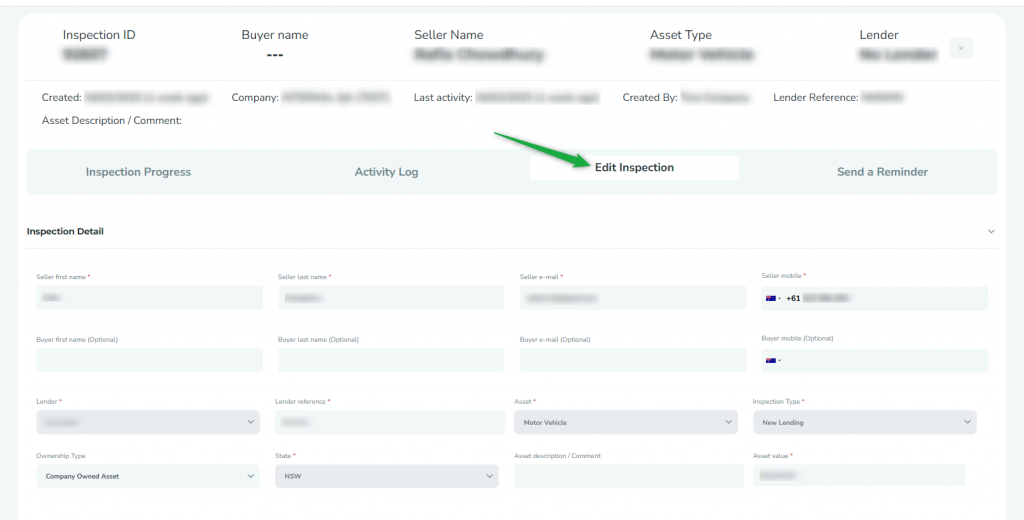
Cancel an inspection
Go to “Inspections” and select “View Inspection”.

In “View Inspection”, from Inspection Progress tab, you can cancel the inspection if the inspection is in “Created” status.
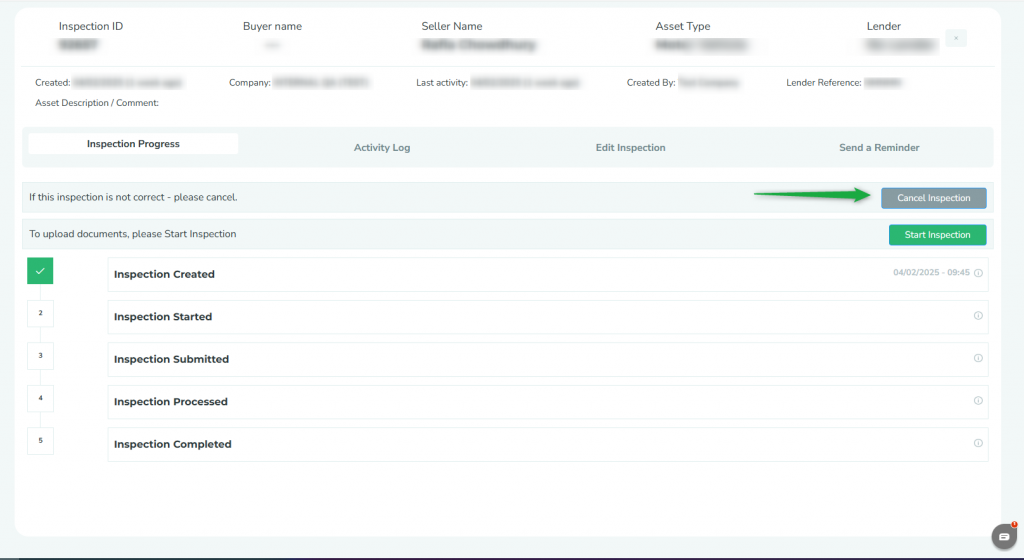
When you click on “Cancel Inspection,” you have two options: you can either proceed to cancel the inspection or choose to “Recreate” it with the same details. If you select “Confirm,” the respective inspection will be canceled outright. However, if you opt to “Recreate,” the previous inspection will be canceled, and a new inspection form will open with the same details pre-filled for your convenience to edit.
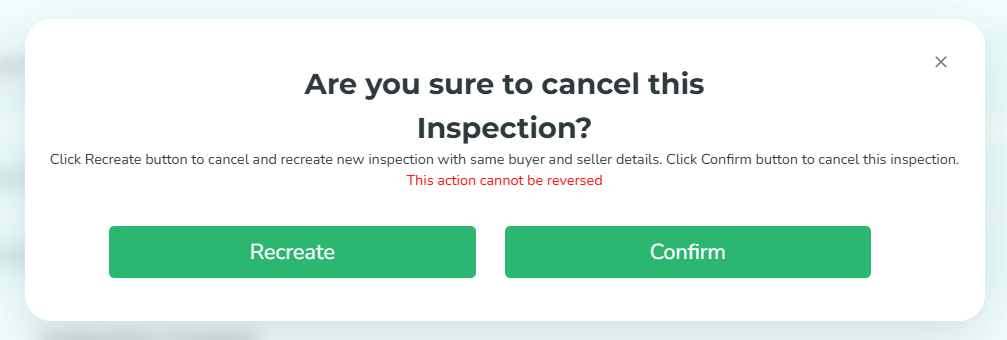
View rejected documents, notify seller or request bypass
View Rejected Documents
If any of the seller’s uploaded documents get rejected, the seller of the inspection will get notified and the respective inspection will have “Rejected” status.

Click the “View Inspection” button next to the rejected inspection to review the rejected documents and various options available to you.

Notify Seller
To send a customised message to the seller’s email, use the “Notify Seller” button.
Request for Bypass
- If you need to request a bypass for a rejected document, click “Bypass” and provide the reason for the request. Once the lender approves, the support team will process the document.
- For a no-lender inspection, follow the same steps to request the support team to bypass a rejected document, including the reasons.
- If the bypass option is not available for an inspection created for a specific lender, the broker must share the respective lender’s approving authority approval with us at support@doxai.co to request the support team to bypass a rejected document.

Keep in mind that the bypass reason will also be included in the final report for lenders or your reference.
Upload document on behalf of seller
If it’s a no lender inspection, you can upload the document (excluding ID and vehicle photos) on behalf of the seller. You will see upload button against the documents for started inspection:

If the inspection is not yet Started by the Seller, you will need to first Start the inspection and then you will be able to access the upload button against the documents. Follow the instructions in Inspection Progress section to Start the inspection.
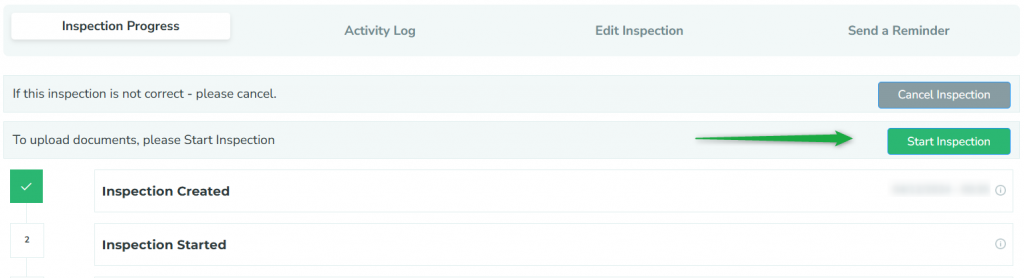
NOTE: For lender-based inspections, if lender has enabled upload option for brokers then you will have ability to upload the selected documents for the inspections on behalf of the Seller.
Download and send report to lender
- Go to “Completed” tab from left menu.
- Click on “Download Report” icon to download the report in PDF format.

- Click on “Lodge Report” icon to send the report directly to the lender.

- Click on the three dots to download individual documents. You can also select purge to delete all the documents and report.
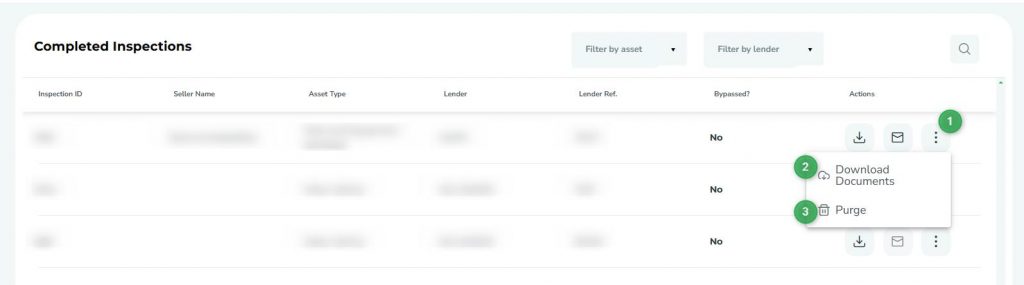
Download monthly inspection summary
To download monthly inspection summary, navigate to the “Inspections” tab, click the download button in the top-right corner, and select the desired month. The system will generate and download an Excel file containing the details of all inspections created that month.
Download final inspection report with signed PSI in one PDF
To download final inspection report with signed PSI in one PDF, navigate to the “Completed” tab, click on the three dots under the “Actions” column, and select “Download Merged Report (PSI Included).
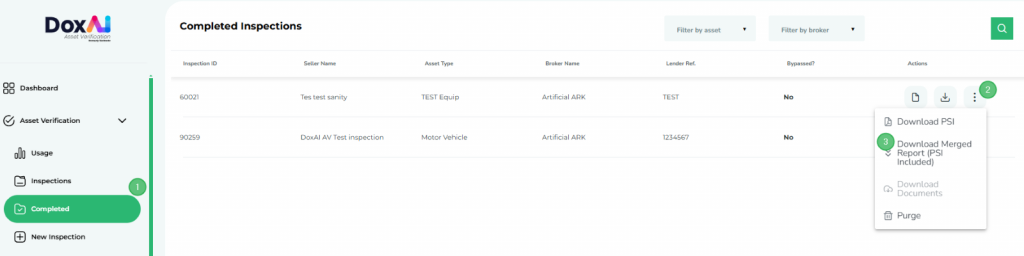
Invite new users (brokers) to join your company
- Go to “Settings” and click on “User roles”.
- Provide the user details, Email address, First name, and Last name. Also assign the roles to the user (Admin, Billing, Primary contact).
- Click “+” button to add this new user. You can add multiple users to the list using this button.
- Finally, click “Save & Update” button.
- Added user(s) will receive an invitation email to join your company. Once the user completes the onboarding process using that invited link, they will get added as the broker in your company and can create new inspections.
- User Roles:
- Admin: The user with this role will have full portal access, can manage users, create inspections, and multiple admins can exist in one company.
- Billing: Will have access to add/view/delete the payment methods and create inspections. Only one user can become billing responsible.
- Primary contact: The primary contact is the main escalation point for support and queries, has access to all portal features except the payment section, and will be contacted by the support team for any issues; only one user can hold this role.
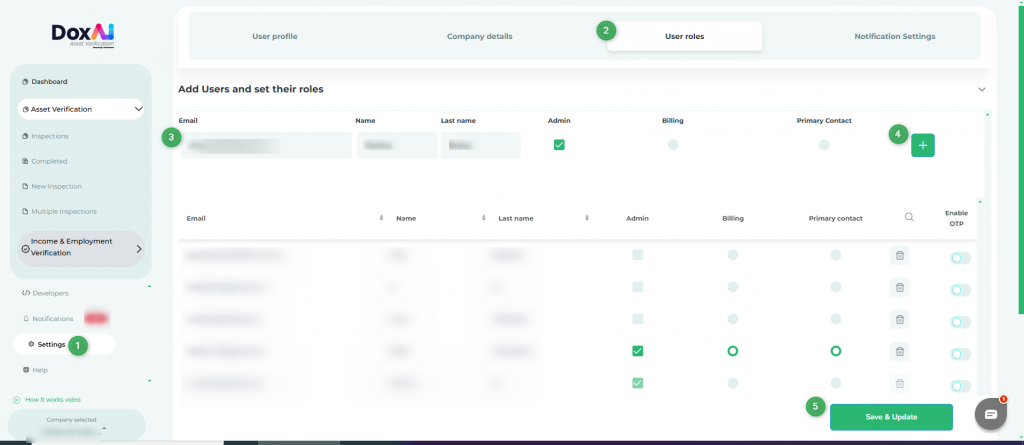
Customise the web app and seller emails with your company logo
To configure these, log in to your broker admin account, go to “Settings” from the left menu and click “Company details“. Expand the “Portal customisation (optional)” section and select your preference.
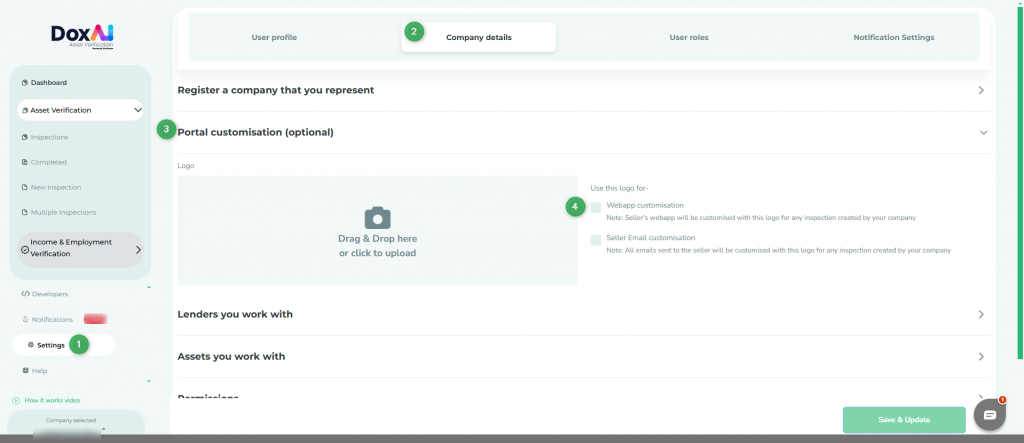
Update the payment details for my Broker company
For non-payee lenders and no lender inspections you will need to add a payment method and Pay as you go via credit card. Only billing responsible person can update the payment method.
Pay as you go via Credit card- No Lender/Non-Payee lender inspections created from broker portal by you or any user within your broker company will be charged by credit card.
- Go to “Settings”.
- Click on “Payment details”.
- Add a valid card detail and click “Save & Update”.
Enable all broker users to use their own card for paid inspections
Admin users can allow the broker users to add or update payment methods for each paid inspection.
Follow below steps to enable this option:
- Go to Settings > Company Details.
- Expand the Permissions section.
- Under Permissions for Payments, enable ‘Allow users to add or update payment details for each inspection?‘
What this means for the brokers:
- Brokers can choose to either add a credit card and pay directly, or send a payment link to the Seller/Buyer via both email and phone.
- If the payment link is sent to the Seller/Buyer, the inspection will be created automatically once the payment is completed.
- If your company already has a credit card under “Payment Details”, it will only be accessible to the billing responsible person of your company.